We’re excited to introduce a big update to TeamCal, providing you with many new improvements.
⚡ Increased performance
With our new virtual view technology, it’s now possible to show thousands of events quickly. This update also makes switching a monthly or yearly view to an hourly zoom near instant. Drag & drop events between rows are now instant as well, which will help everyone schedule many events between resources.
🔍 More view and zoom options
Based on your feedback, we added more view modes, like a 4-day and 10-day view. To change the view mode, select your desired view, as shown in the screenshot below. Click the zoom icon 🔍 to change the zoom mode. Each view now supports an “Hourly“, “Daily“, “Weekly“, and “Monthly” zoom.

🖱 Drag to create new events
Drag to create new events is finally here. Click where you like the new event and drag to choose the event size.
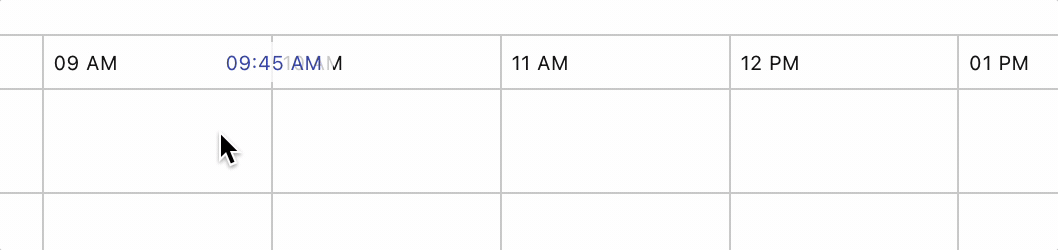
📋 New copy & paste mode
It was always possible to duplicate existing events. But what if you need to duplicate an event multiple times? Use the new copy & paste mode to do precisely that. To copy an event, right-click on it and select “Copy.” Then choose where you want a copy and click “Paste”.
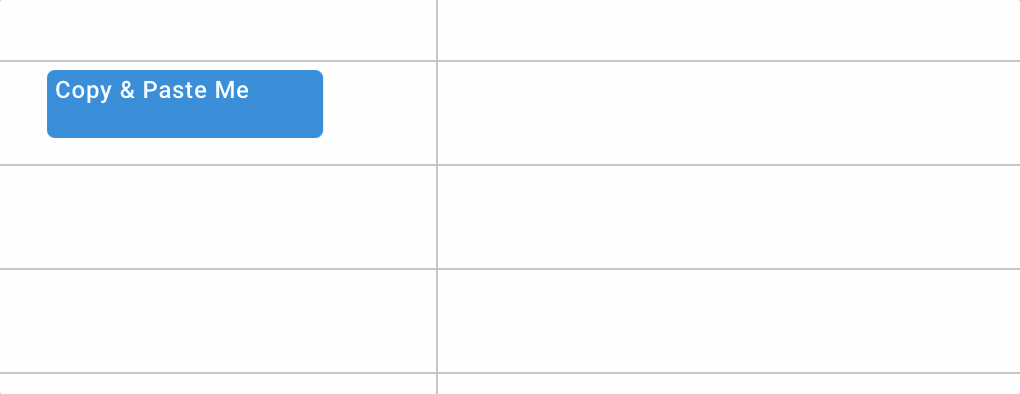
📍 Google Calendar work locations
Support has been added for the Google Calendar work location events. They are now automatically shown as the top event for each resource. The work location events are a great feature to indicate the physical location at a given time. Read more about adding work location events on the official Google Calendar help page.
ℹ️ Enhanced event tooltips
Similar to Google Calendar, TeamCal tooltips will now show the location, guest-invite status, and the description. Look at all important info by hovering with the mouse over any event. For mobile devices, long-press on the event to see the tooltip.

⬇ More export options – Excel, JPG, PDF, PNG, Print
The new export options let you choose the format. Export a picture by choosing the PNG or JPG format. Print instantly by selecting the Print export. Be aware that printing will be limited to your paper size. For bigger schedules, we recommend either the PDF or picture exports.
🕑 Show time summaries
Use the new “Event Duration Summary” functionality to see the total scheduled hours for each resource. The % percentage indicator will tell you how much availability there still is for the given resource.
To open the duration summary, click the “Timer” icon at the top of the resource list.
